相信大家一定见过这样的一个效果吧,也相信大家也在网上找到了许多的例子,但是大多的都是残缺不全的,没能真正的实现大家的一个效果吧,那么今天我就和大家分享我的这个完全的源代码,希望能对大家有所帮助吧,需要的人可以直接拿过去用,至于技术点嘛,其实没什么的,对于获取拼音的用到了一个pinyin4j-2.5.0.jar这个jar包,可以帮助我们实现效果。
还是直接上效果图,之后再上源码吧。
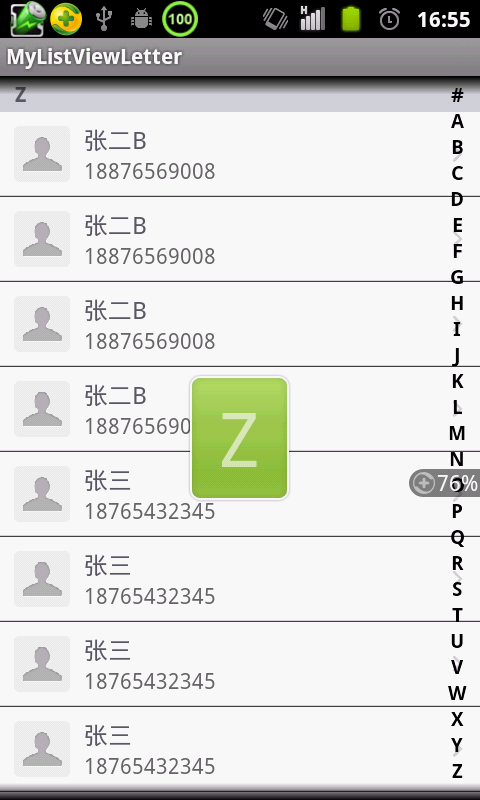
先看旁边的那个26个字母控件的实现:
自己画了出26个字母。
public class MySideBar extends View {
OnTouchingLetterChangedListener onTouchingLetterChangedListener;
// 26个字母
public static String[] b = { "#", "A", "B", "C", "D", "E", "F", "G", "H",
"I", "J", "K", "L", "M", "N", "O", "P", "Q", "R", "S", "T", "U",
"V", "W", "X", "Y", "Z" };
int choose = -1;
Paint paint = new Paint();
public MySideBar(Context context, AttributeSet attrs, int defStyle) {
super(context, attrs, defStyle);
}
public MySideBar(Context context, AttributeSet attrs) {
super(context, attrs);
}
public MySideBar(Context context) {
super(context);
}
/**
* 重写这个方法
*/
protected void onDraw(Canvas canvas) {
super.onDraw(canvas);
if (showBkg) {
canvas.drawColor(Color.parseColor("#40000000"));
}
int height = getHeight();
int width = getWidth();
int singleHeight = height / b.length;
for (int i = 0; i < b.length; i++) {
paint.setColor(Color.BLACK);
// paint.setColor(Color.WHITE);
paint.setTypeface(Typeface.DEFAULT_BOLD);
paint.setAntiAlias(true);
paint.setTextSize(20);
if (i == choose) {
paint.setColor(Color.parseColor("#3399ff"));
paint.setFakeBoldText(true);
}
float xPos = width / 2 - paint.measureText(b[i]) / 2;
float yPos = singleHeight * i + singleHeight;
canvas.drawText(b[i], xPos, yPos, paint);
paint.reset();
}
}
private boolean showBkg = false;
@Override
public boolean dispatchTouchEvent(MotionEvent event) {
final int action = event.getAction();
final float y = event.getY();
final int oldChoose = choose;
final OnTouchingLetterChangedListener listener = onTouchingLetterChangedListener;
final int c = (int) (y / getHeight() * b.length);
switch (action) {
case MotionEvent.ACTION_DOWN:
showBkg = true;
if (oldChoose != c && listener != null) {
if (c > 0 && c < b.length) {
listener.onTouchingLetterChanged(b[c]);
choose = c;
invalidate();
}
}
break;
case MotionEvent.ACTION_MOVE:
if (oldChoose != c && listener != null) {
if (c > 0 && c < b.length) {
listener.onTouchingLetterChanged(b[c]);
choose = c;
invalidate();
}
}
break;
case MotionEvent.ACTION_UP:
showBkg = false;
choose = -1;
invalidate();
break;
}
return true;
}
@Override
public boolean onTouchEvent(MotionEvent event) {
return super.onTouchEvent(event);
}
/**
* 向外公开的方法
*
* @param onTouchingLetterChangedListener
*/
public void setOnTouchingLetterChangedListener(
OnTouchingLetterChangedListener onTouchingLetterChangedListener) {
this.onTouchingLetterChangedListener = onTouchingLetterChangedListener;
}
/**
* 接口
*
* @author coder
*
*/
public interface OnTouchingLetterChangedListener {
public void onTouchingLetterChanged(String s);
}
}
再看布局文件的实现,这里用到FrameLayout来实现
<?xml version="1.0" encoding="utf-8"?>
<LinearLayout xmlns:android="http://schemas.android.com/apk/res/android"
android:layout_width="fill_parent"
android:layout_height="fill_parent"
android:orientation="vertical" >
<FrameLayout
android:id="@+id/llParent"
android:layout_width="fill_parent"
android:layout_height="fill_parent"
android:orientation="vertical" >
<ListView
android:id="@+id/lvShow"
android:layout_width="fill_parent"
android:layout_height="fill_parent" />
<TextView
android:id="@+id/tvLetter"
android:layout_width="wrap_content"
android:layout_height="wrap_content"
android:layout_gravity="center"
android:background="@drawable/show_head_toast_bg"
android:gravity="center"
android:maxWidth="70dip"
android:minWidth="70dip"
android:padding="10dip"
android:textColor="#99FFFFFF"
android:textSize="50sp" >
</TextView>
<com.jiahui.view.MySideBar
android:id="@+id/myView"
android:layout_width="30dip"
android:layout_height="fill_parent"
android:layout_gravity="right" >
</com.jiahui.view.MySideBar>
</FrameLayout>
</LinearLayout>
接下来再看Activity里的实现了,详细的请直接看代码吧,不懂的可以加Q
public class TestActivity extends Activity implements
OnTouchingLetterChangedListener {
private ListView lvShow;
private List<UserInfo> userInfos;
private TextView overlay;
private MySideBar myView;
private MyUserInfoAdapter adapter;
private OverlayThread overlayThread = new OverlayThread();
@Override
protected void onCreate(Bundle savedInstanceState) {
// TODO Auto-generated method stub
super.onCreate(savedInstanceState);
setContentView(R.layout.main);
lvShow = (ListView) findViewById(R.id.lvShow);
myView = (MySideBar) findViewById(R.id.myView);
overlay = (TextView) findViewById(R.id.tvLetter);
lvShow.setTextFilterEnabled(true);
overlay.setVisibility(View.INVISIBLE);
getUserInfos();
Log.i("coder", "userInfos.size" + userInfos.size());
adapter = new MyUserInfoAdapter(this, userInfos);
lvShow.setAdapter(adapter);
myView.setOnTouchingLetterChangedListener(this);
}
private void getUserInfos() {
UserInfo[] userinfoArray = new UserInfo[] {
new UserInfo("唐僧", "18765432345", PinyinUtils.getAlpha("唐僧")),
new UserInfo("猪师弟", "18765432345", PinyinUtils.getAlpha("猪师弟")),
new UserInfo("阿呆", "18765432345", PinyinUtils.getAlpha("阿呆")),
new UserInfo("8899", "18765432345",
PinyinUtils.getAlpha("8899")),
new UserInfo("孙悟空", "18765432345", PinyinUtils.getAlpha("孙悟空")),
new UserInfo("阿三", "18765432345", PinyinUtils.getAlpha("阿三")),
new UserInfo("张三", "18765432345", PinyinUtils.getAlpha("张三")),
new UserInfo("张二B", "18876569008", PinyinUtils.getAlpha("张二B")),
new UserInfo("阿三", "18765432345", PinyinUtils.getAlpha("阿三")),
new UserInfo("张三", "18765432345", PinyinUtils.getAlpha("张三")),
new UserInfo("张二B", "18876569008", PinyinUtils.getAlpha("张二B")),
new UserInfo("阿三", "18765432345", PinyinUtils.getAlpha("阿三")),
new UserInfo("张三", "18765432345", PinyinUtils.getAlpha("张三")),
new UserInfo("张二B", "18876569008", PinyinUtils.getAlpha("张二B")),
new UserInfo("阿三", "18765432345", PinyinUtils.getAlpha("阿三")),
new UserInfo("张三", "18765432345", PinyinUtils.getAlpha("张三")),
new UserInfo("张二B", "18876569008", PinyinUtils.getAlpha("张二B")),
new UserInfo("李四", "18909876545", PinyinUtils.getAlpha("李四")),
new UserInfo("王小二", "18909876545", PinyinUtils.getAlpha("王小二")),
new UserInfo("张三丰", "18909876545", PinyinUtils.getAlpha("张三丰")),
new UserInfo("郭靖", "18909876545", PinyinUtils.getAlpha("郭靖")),
new UserInfo("张无忌", "18909876545", PinyinUtils.getAlpha("张无忌")),
new UserInfo("黄小贤", "18909876545", PinyinUtils.getAlpha("黄小贤")) };
Arrays.sort(userinfoArray, new PinyinComparator());
userInfos = Arrays.asList(userinfoArray);
}
private Handler handler = new Handler() {
};
private class OverlayThread implements Runnable {
public void run() {
overlay.setVisibility(View.GONE);
}
}
@Override
public void onTouchingLetterChanged(String s) {
Log.i("coder", "s:" + s);
overlay.setText(s);
overlay.setVisibility(View.VISIBLE);
handler.removeCallbacks(overlayThread);
handler.postDelayed(overlayThread, 1000);
if (alphaIndexer(s) > 0) {
int position = alphaIndexer(s);
Log.i("coder", "position:" + position);
lvShow.setSelection(position);
}
}
public int alphaIndexer(String s) {
int position = 0;
for (int i = 0; i < userInfos.size(); i++) {
if (userInfos.get(i).getPy().startsWith(s)) {
position = i;
break;
}
}
Log.i("coder", "i" + position + userInfos.get(position));
return position;
}
}
好了这样的一效果就算完成了,也希望大家能分享更多的东西出来,大家一起成长一起学习!
如需转载引用请注明出处:http://blog.csdn.net/jiahui524
分享到:





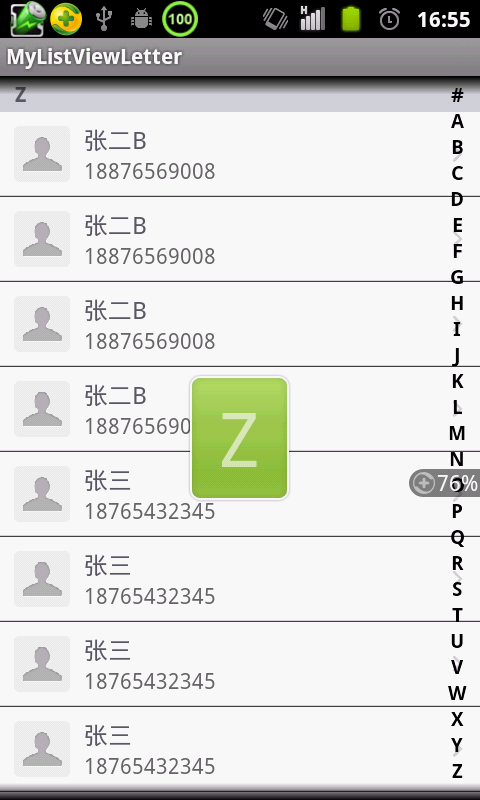



相关推荐
Andorid项目源码 ListView 实现点击侧边A-Z快速查找完整版
ListView 实现点击侧边A-Z快速查找
ListView 实现点击侧边A-Z快速查找.zip
ListView 实现点击侧边A-Z快速查找.rar
ListView 实现点击侧边A-Z快速查找_Android
Android--开发--ListView 实现点击侧边A-Z快速查找
安卓Android源码——ListView 实现点击侧边A-Z快速查找.zip
安卓Android源码——ListView 实现点击侧边A-Z快速查找.rar
ListView 实现点击侧边A-Z快速查找毕业设计—(包含完整源码可运行).zip
这里是计算机专业-Andorid项目源码100套之一的ListView 实现点击侧边A-Z快速查找,希望能对大家有所帮助哦!
本项目为Android项目中的一个功能模块,实现了在ListView中点击侧边字母导航栏进行A-Z的快速查找。此功能模块具有较高的实用性和可扩展性,可以满足用户在大量数据中快速定位的需求。 该模块的核心功能是通过监听...
Android 应用开发源码 参考与学习使用